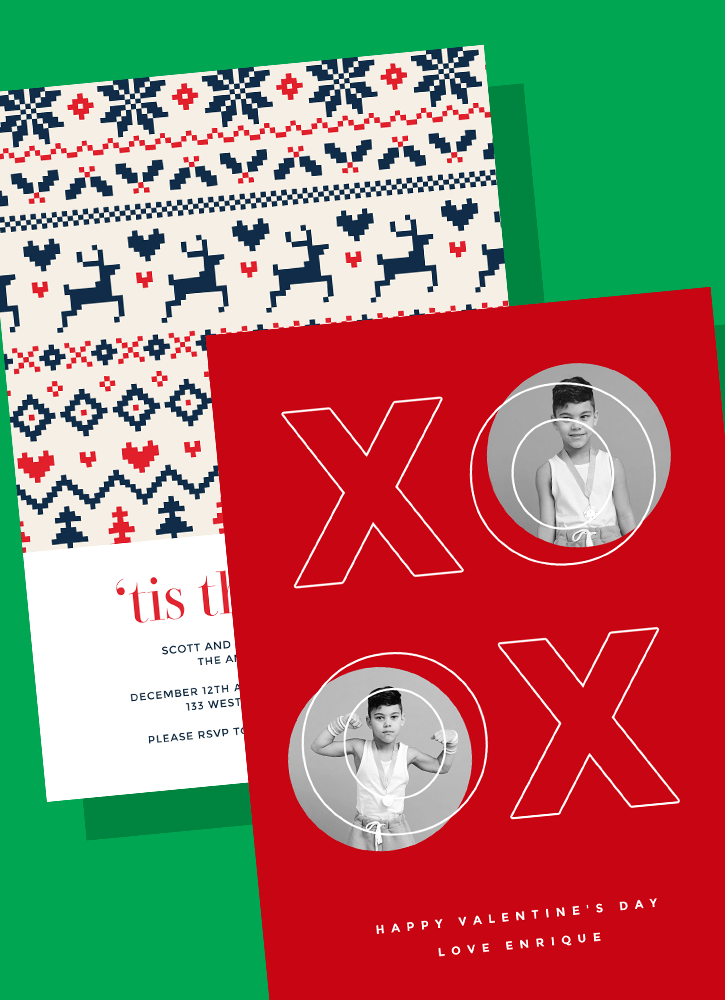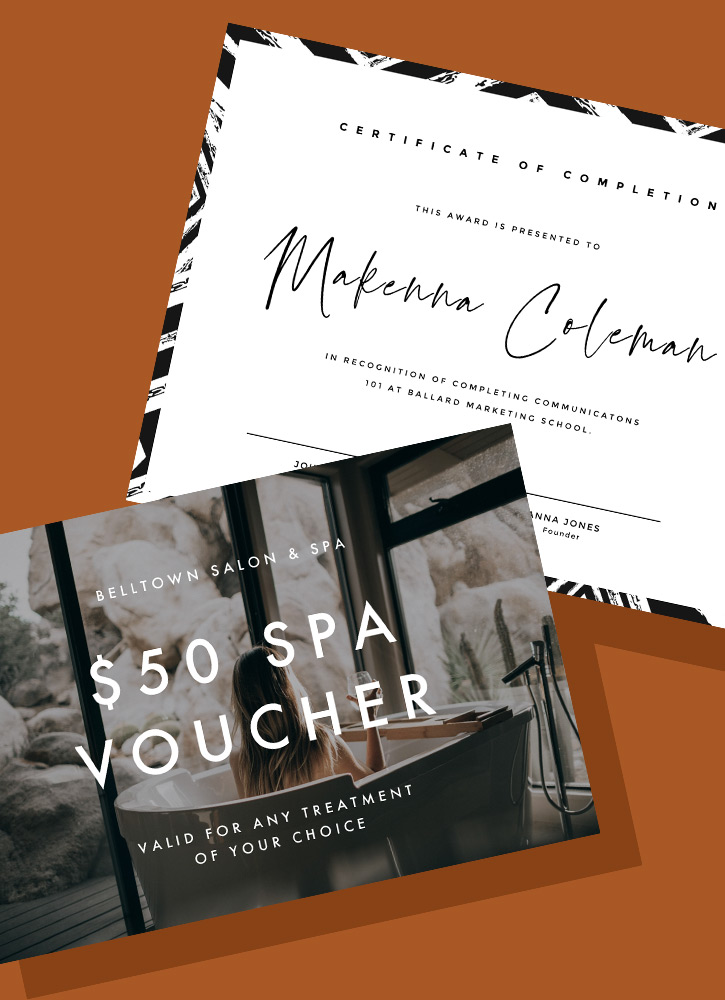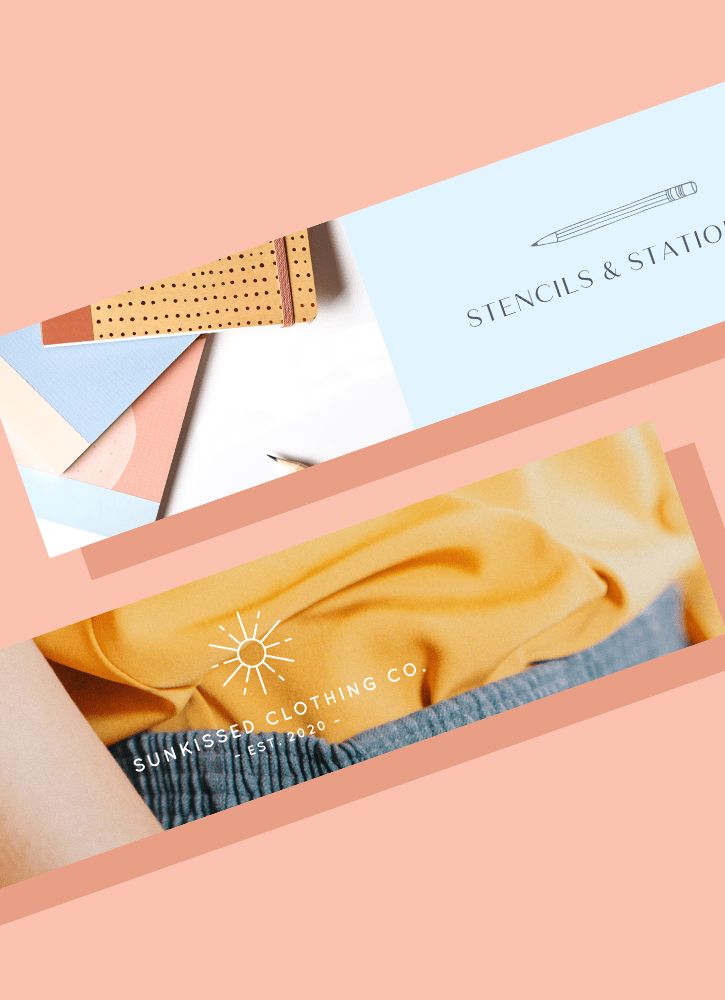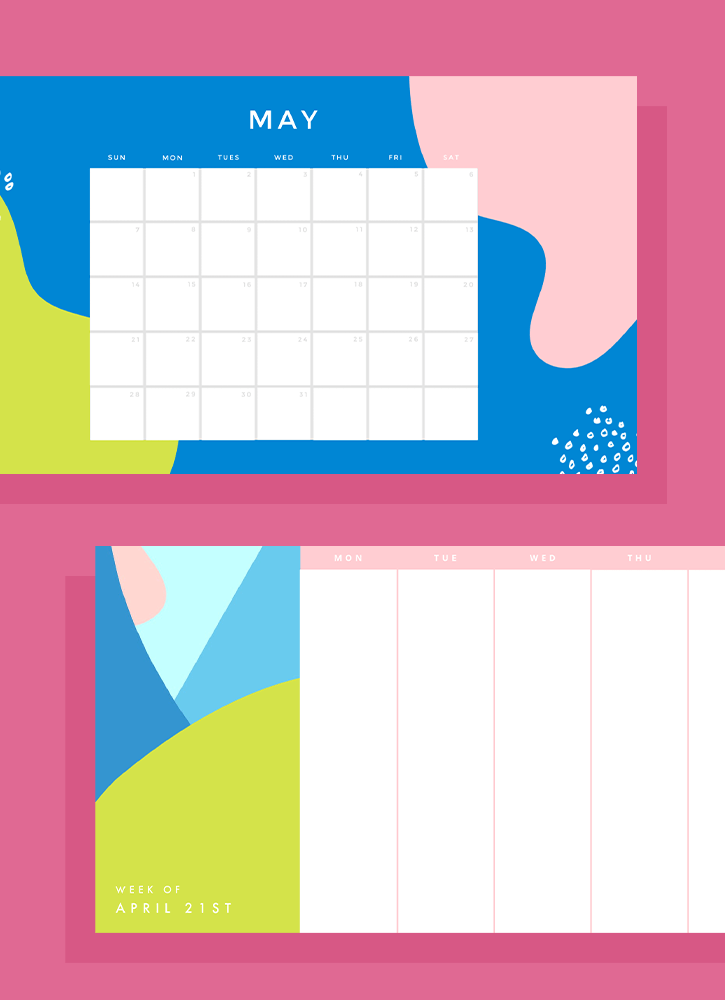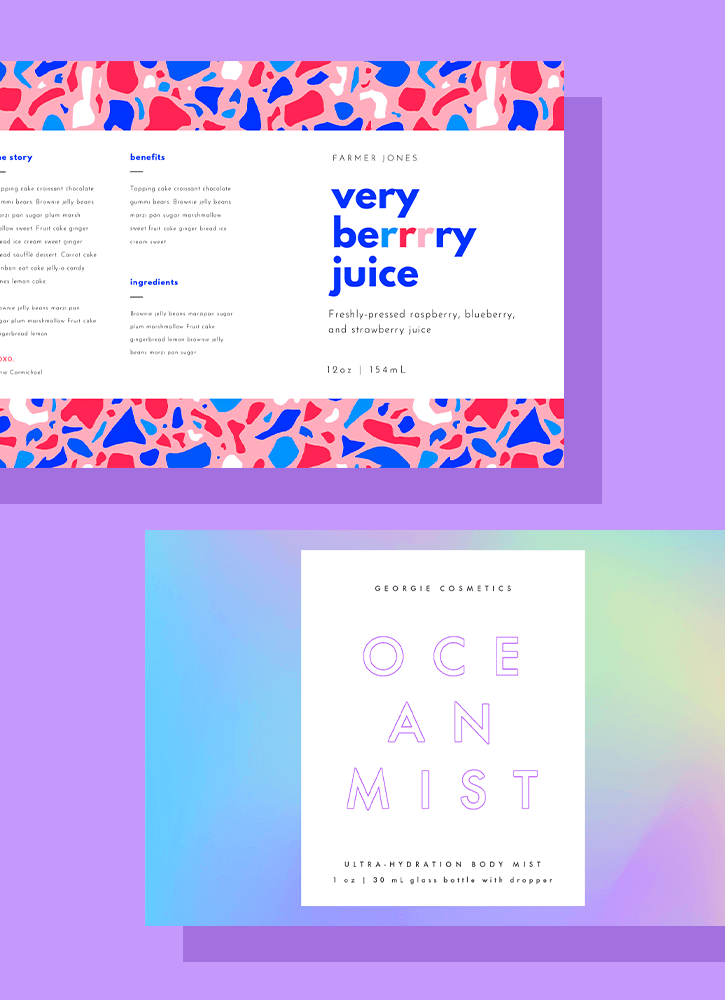홈
LinkedIn cover templates
There's an easy way to level up your LinkedIn profile—no design skills needed! Create an eye-catching, professional cover by customizing one of Shutterstock's free templates.
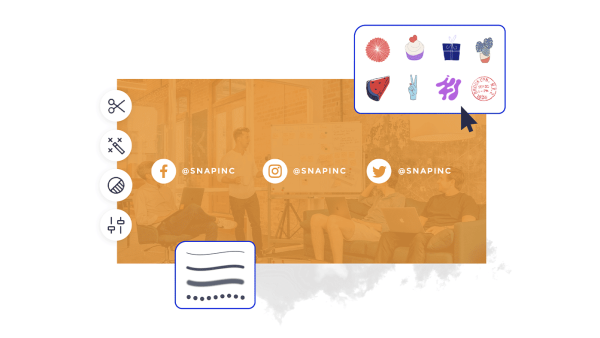
LinkedIn 표지를 만드는 방법
- 위의 갤러리에서 원하는 서식 파일이나 빈 캔버스를 클릭하면 만들기 편집기에 나타납니다.
- 사용자 지정 시간: 사진과 그래픽을 바꾸십시오. 원하는 경우 직접 추가하거나 방대한 라이브러리에서 무료 이미지를 선택하십시오.
- 텍스트를 변경하고 그림자, 윤곽선 또는 색과 같은 텍스트 효과를 추가합니다. 다른 곳에서는 이렇게 좋은 문자 도구를 찾을 수 없습니다.
- 디자인을 다운로드합니다. 자유롭고 영원히 다음에 뭘 만들까?
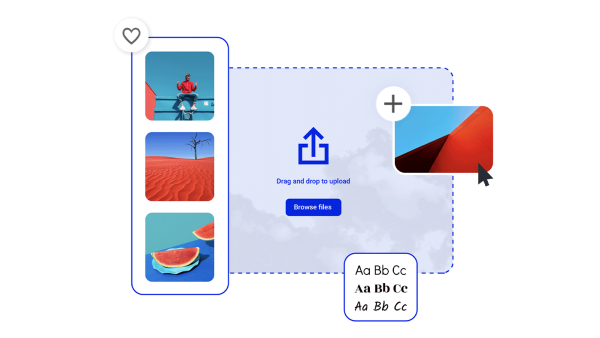
무시할 수 없는 LinkedIn 표지 사진 만들기
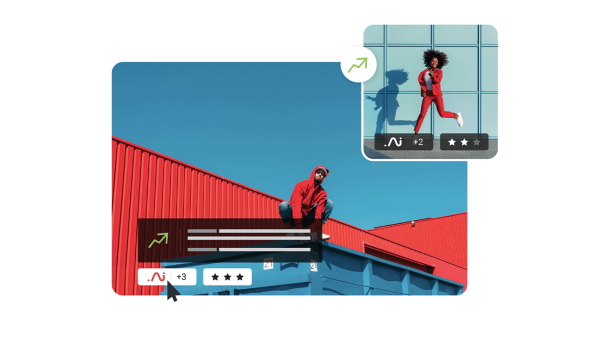
아름다운 시각 자산과 창조적 지능
눈길을 사로잡는 린케딘 커버를 만들기 위한 팁과 요령
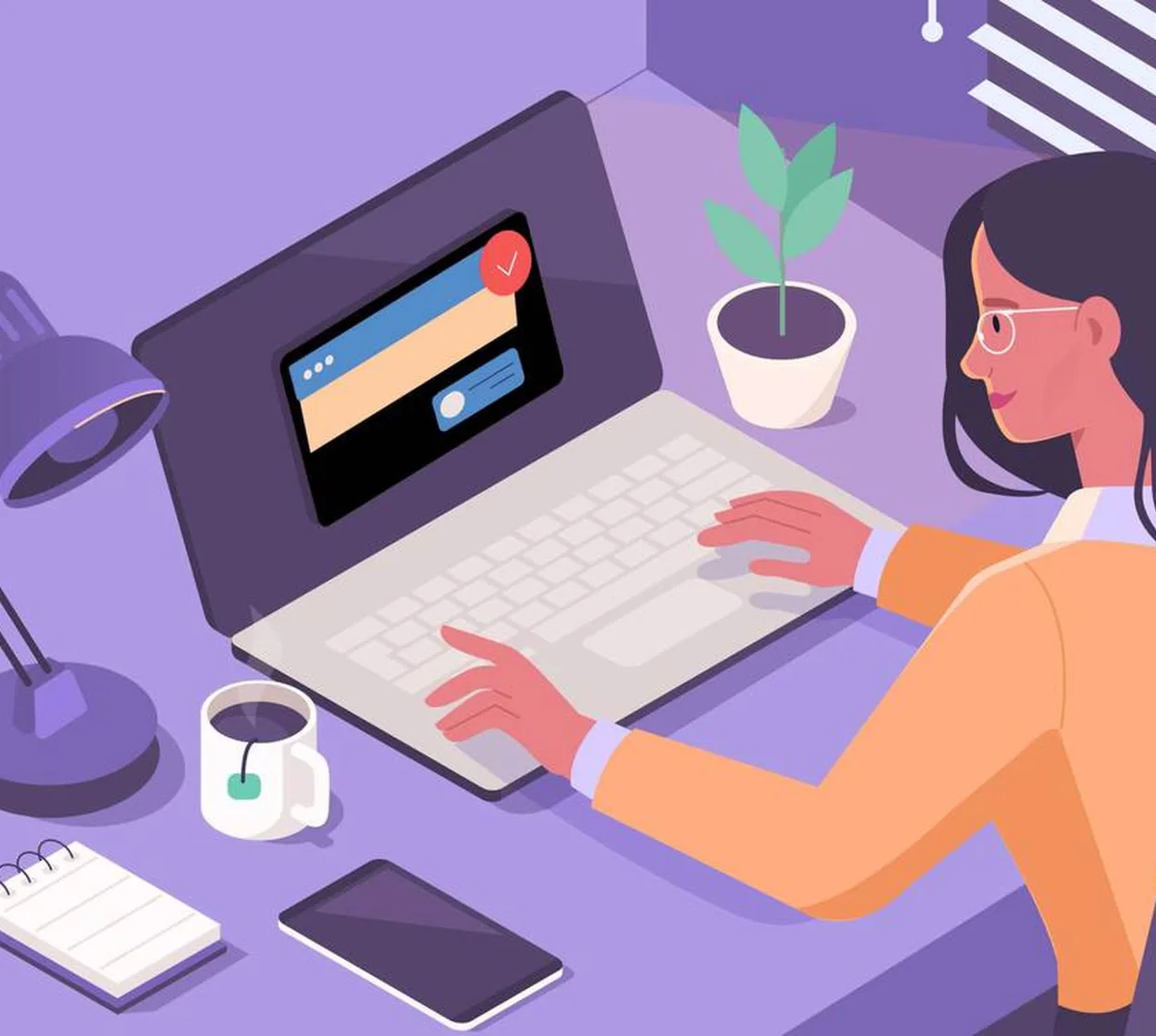
The Complete Guide to LinkedIn Header Design
Check out all things LinkedIn header design. Boost your LinkedIn profile with easy examples, ideas, and size requirements.
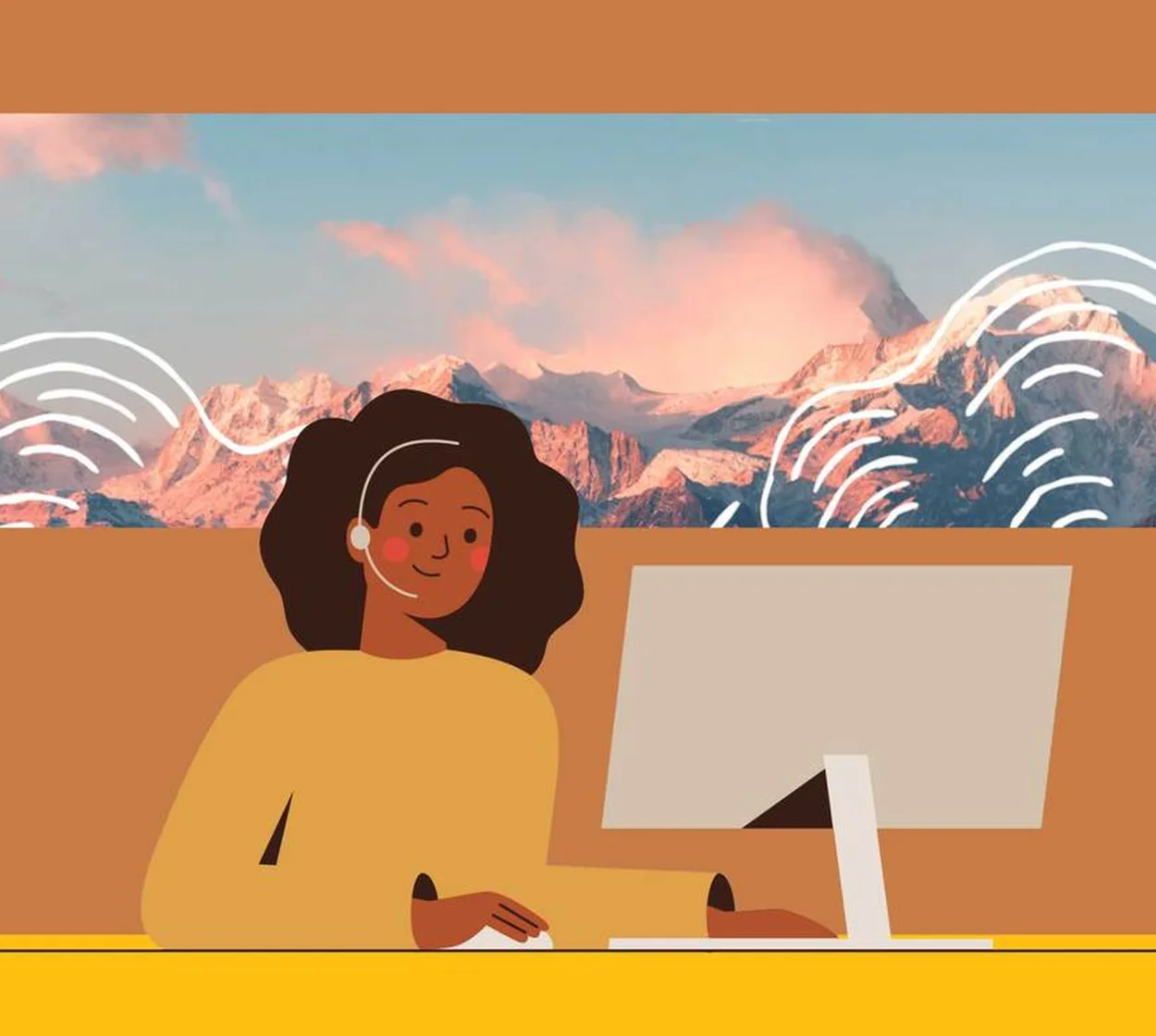
5 Easy Tips to Create Engaging LinkedIn Cover Photos
Create engaging LinkedIn cover photos with five easy tips and even more examples in this quick, non-designer-friendly tutorial.
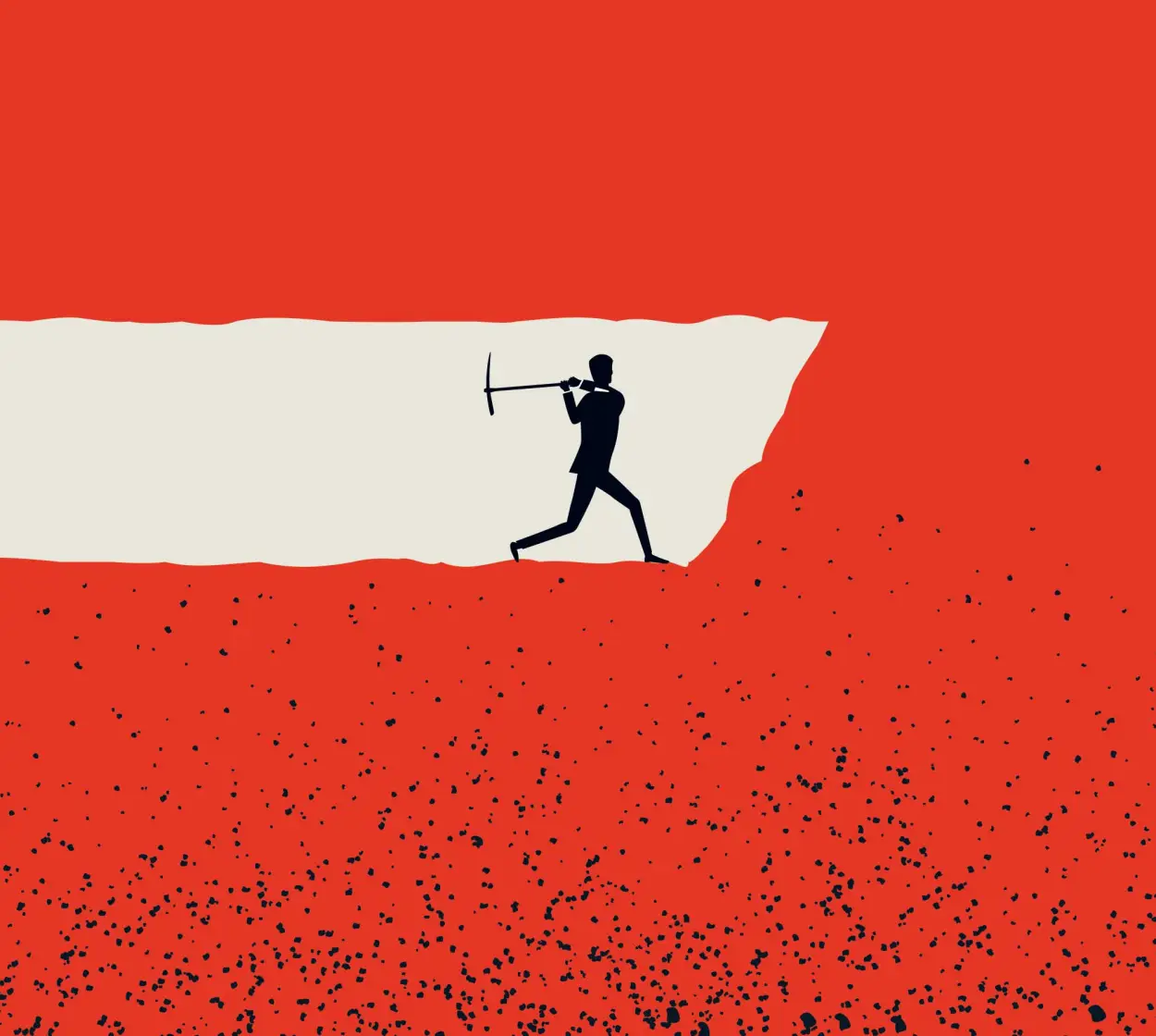
Powerful LinkedIn Banner Art Examples
In a sea of prospective employers, it’s never been more important to stand out. How? With top-notch LinkedIn banner art, of course!
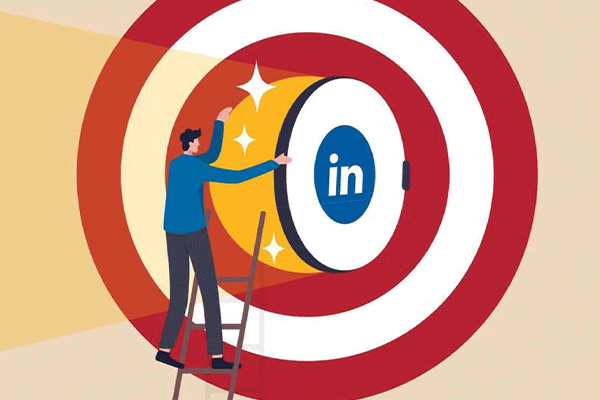
전문적으로 디자인된 LinkedIn 광고로 클릭 횟수 늘림
LinkedIn은 최근 몇 년 동안 큰 르네상스를 맞이했으며 다시 모든 업계의 전문가들에게 다가갈 수 있는 장소가 되었습니다. LinkedIn 광고에 대한 이러한 프로 팁을 통해 목표를 설정하고 ROI를 높입니다.
LinkedIn 커버에 대해 자주 묻는 질문
LinkedIn cover photos give you the chance to add something extra to your professional profile—and there are all kinds of extras you could add! Some people use this space as nothing more than background, just to set a particular mood for their profile. Others use it to show off their design skills by featuring their own artistic creation or visual work. Still others use it to show solidarity with a cause they believe in, such as allyship or equal rights. Last but not least, another fantastic use of this space is as a direct call to action—perfect for consultants, coaches, or really anyone with a B2B sales funnel.
To change your LinkedIn cover photo, log into LinkedIn. In the upper right corner, click the arrow under Me to open the dropdown menu. Then click View Profile. With your profile open, click the camera icon (if you've never uploaded a cover photo) or the pencil icon (if you currently have a cover photo but want to change it). If you already have a photo, then you can use the built-in tools to reposition it, adjust the zoom, or add a filter. If you don't have a photo yet, then select one of LinkedIn's default photos or upload your own—the one you just made in Create, perhaps?
The correct dimensions for a LinkedIn cover photo are 1128 x 191 pixels. (FYI: the cover photo is also sometimes referred to as a "banner.") Whatever you call it, your LinkedIn cover photo is more than a background element. The smartest networkers use this space to reinforce their brand, highlight their skillset, and make a direct appeal or call to action. The cover photo may be narrow, but it's more than enough space to draw attention and make a compelling offer.