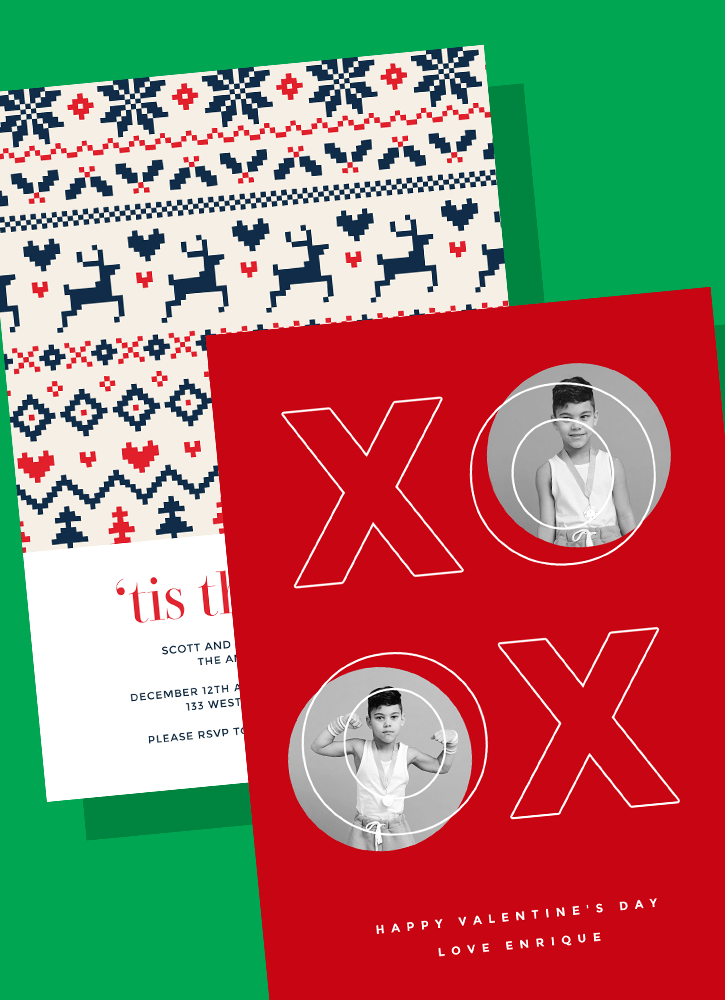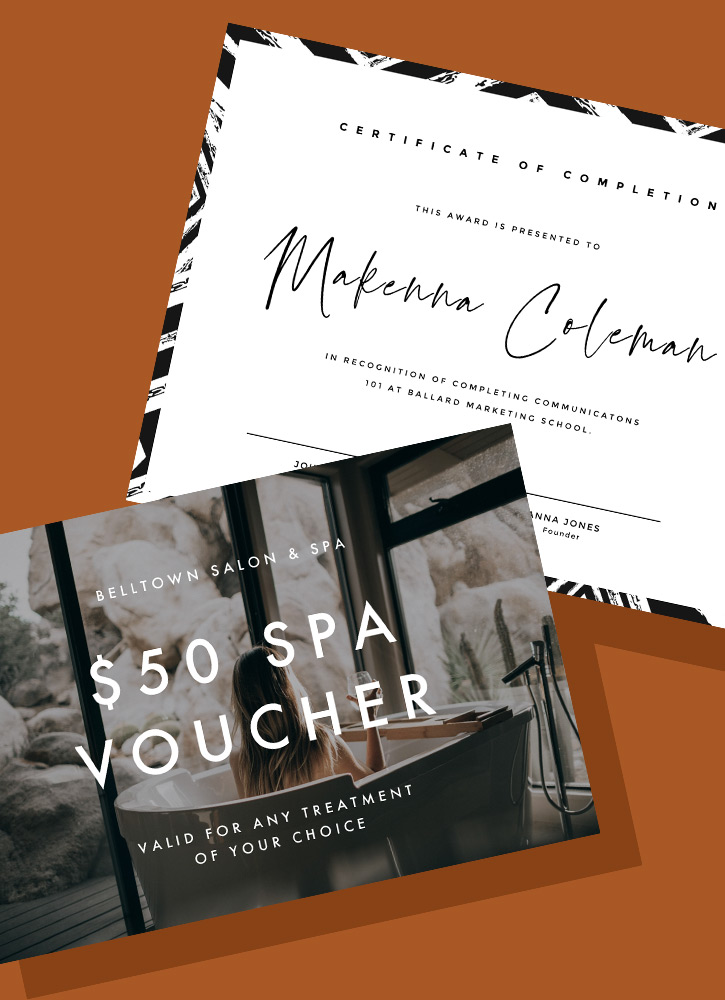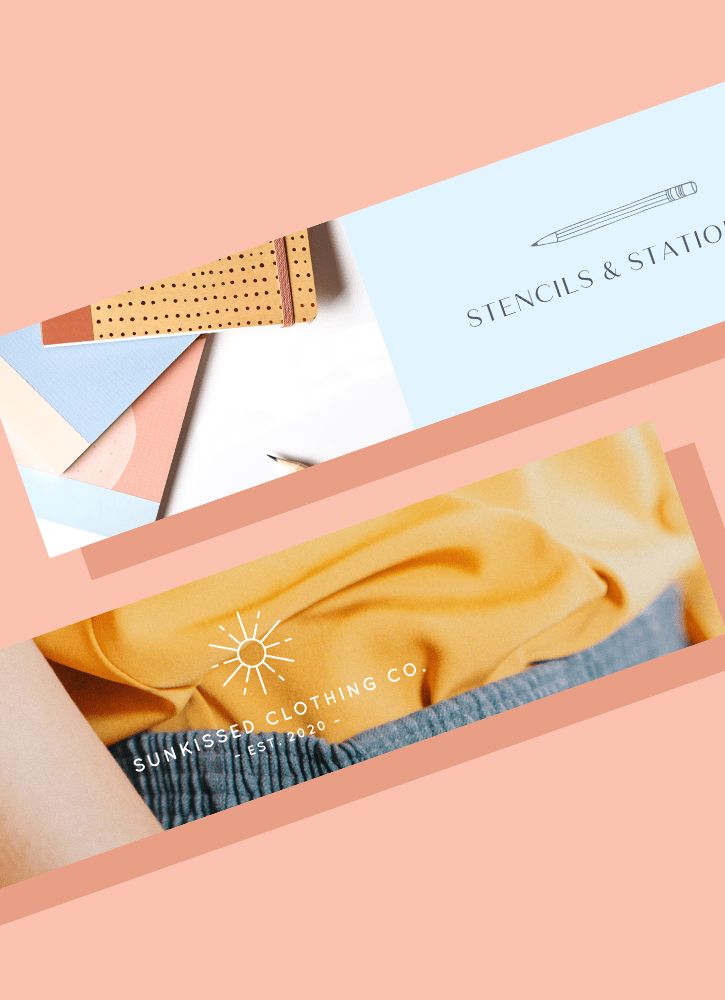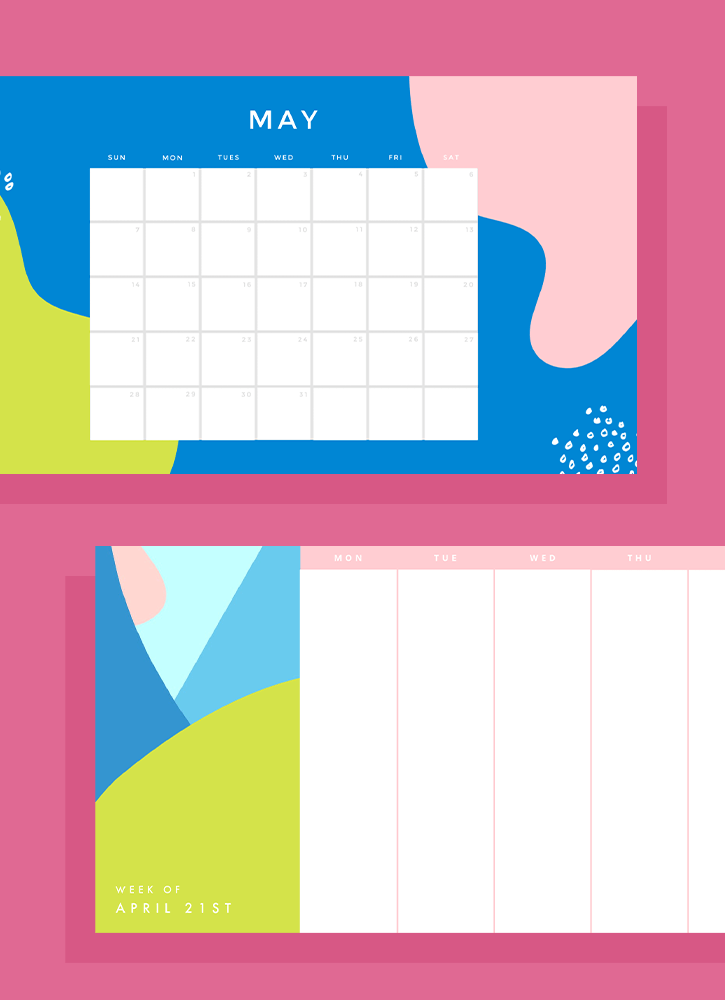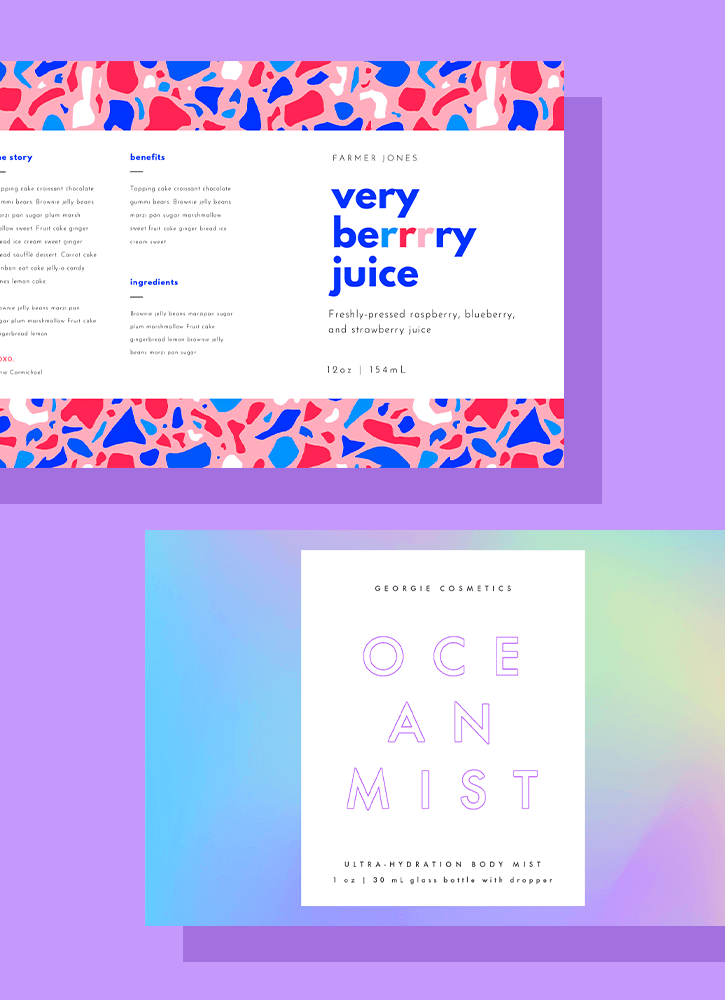Startseite
LinkedIn cover templates
There's an easy way to level up your LinkedIn profile—no design skills needed! Create an eye-catching, professional cover by customizing one of Shutterstock's free templates.
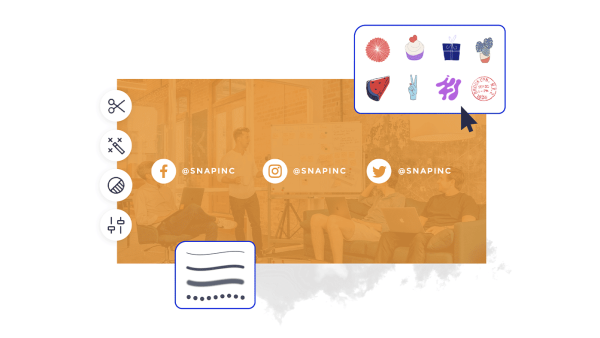
So erstellen Sie ein LinkedIn-Cover
- Klicken Sie in der obigen Galerie auf eine Vorlage oder eine leere Leinwand und sie erscheint im Editor Erstellen.
- Zeit zum Anpassen: ändern Sie die Fotos und Grafiken, wenn Sie möchten — Fügen Sie Ihr eigenes hinzu oder wählen Sie ein kostenloses Bild aus unserem umfangreichen Archiv.
- Ändern Sie den Text und fügen Sie Texteffekte wie Dropdown-Schatten, -Umrisse oder -farben hinzu. Sie finden keine Textinstrumente, die sonst so gut sind.
- Laden Sie Ihr Design herunter. Es ist deine, kostenlos, für immer. Was wird als Nächstes gemacht, Design Pro?
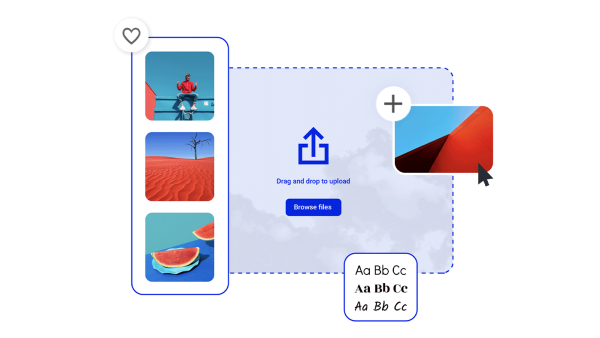
Erstellen Sie ein LinkedIn-Titelfoto, das sie nicht ignorieren können
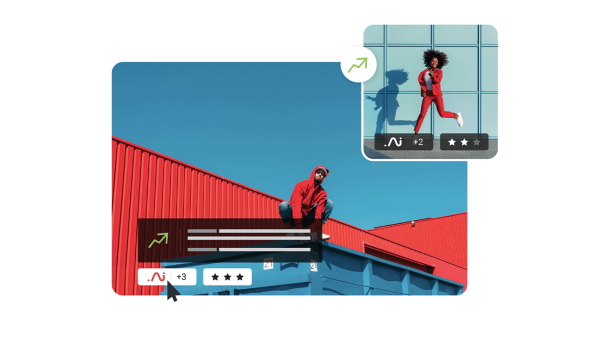
Schöne visuelle Ressourcen und kreative Intelligenz
Mehr Vorlagen entdecken
Tipps und Tricks für die Herstellung von auffallend auffallenden Netzhautverkleidungen
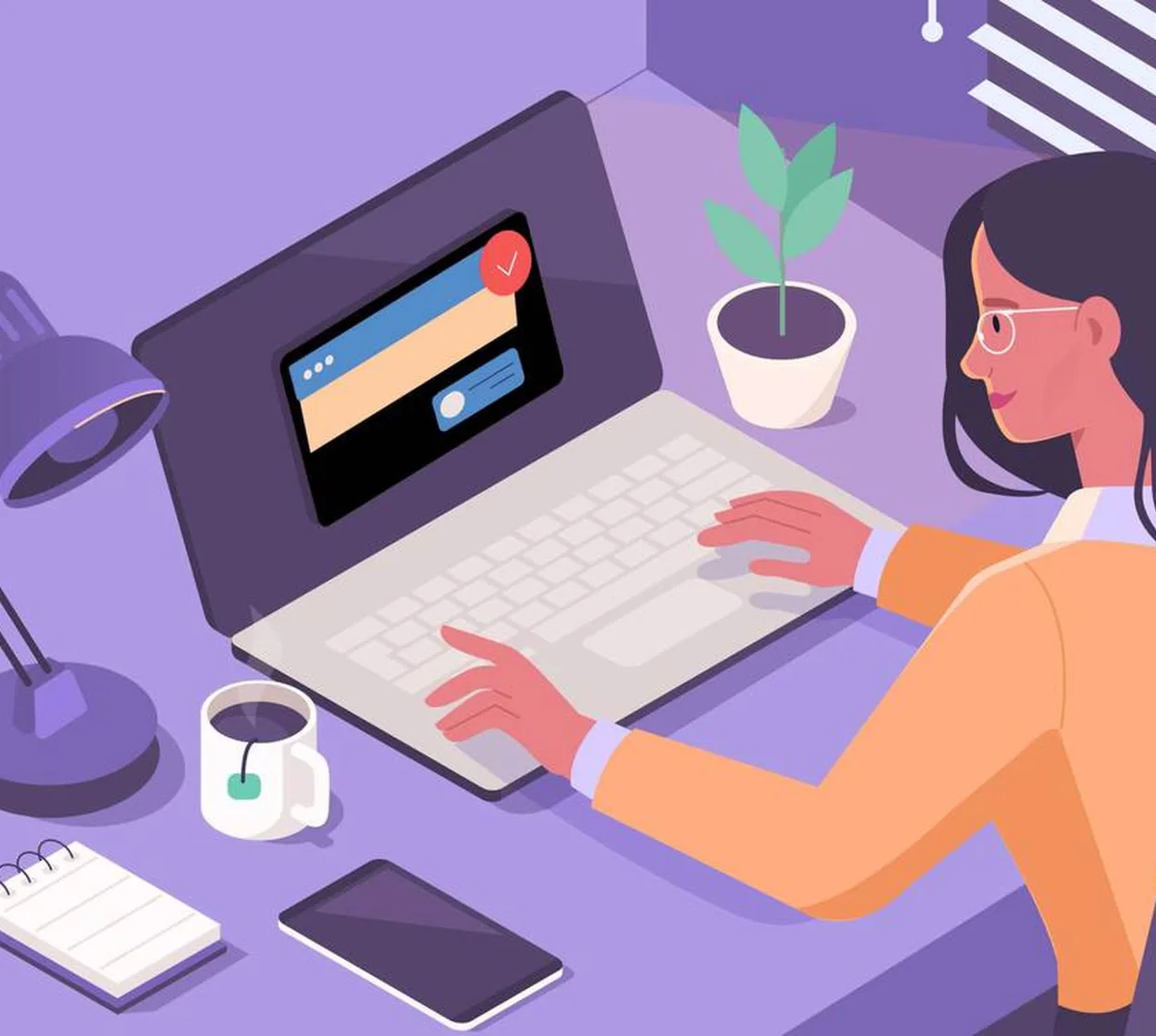
The Complete Guide to LinkedIn Header Design
Check out all things LinkedIn header design. Boost your LinkedIn profile with easy examples, ideas, and size requirements.
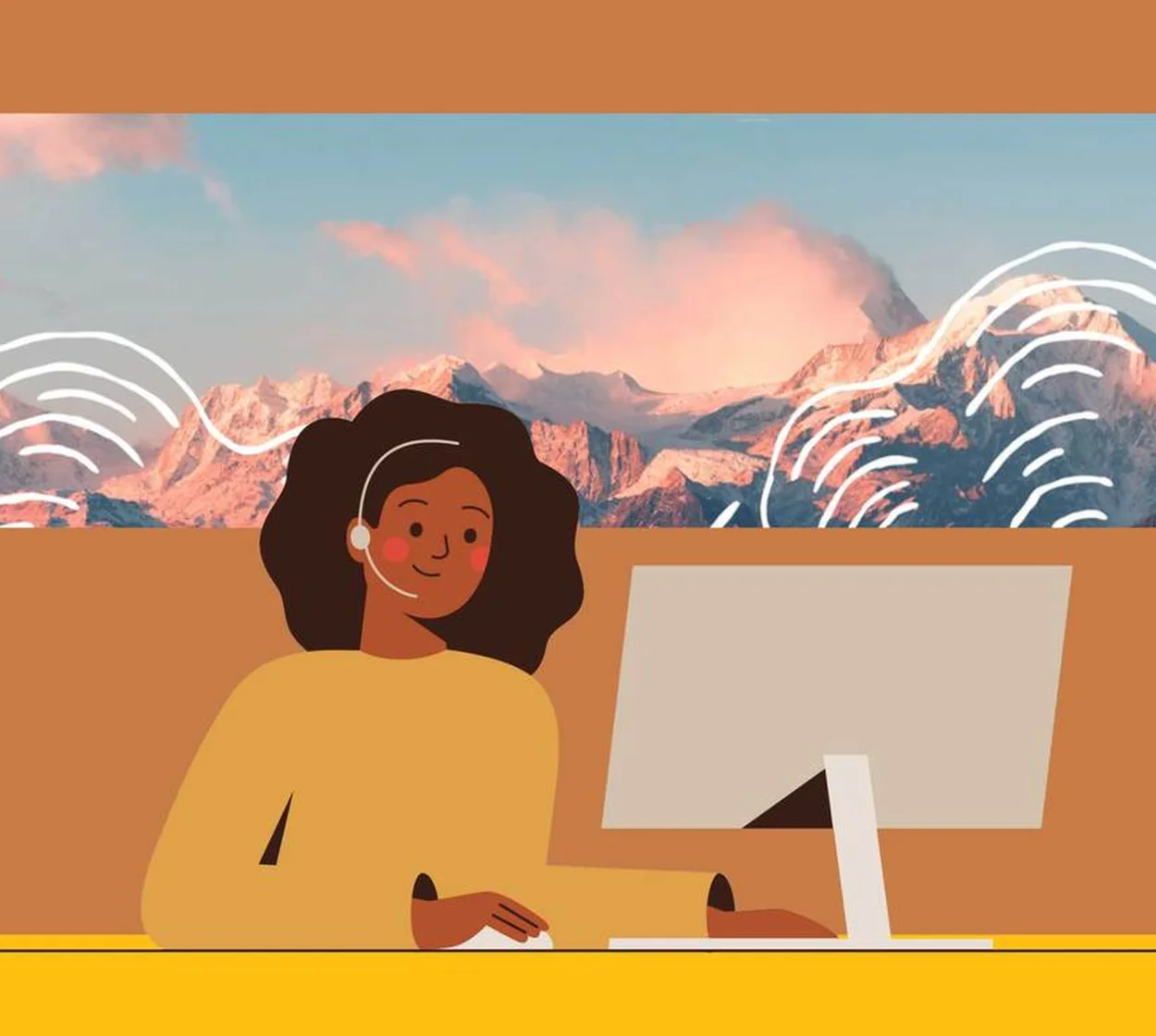
5 Easy Tips to Create Engaging LinkedIn Cover Photos
Create engaging LinkedIn cover photos with five easy tips and even more examples in this quick, non-designer-friendly tutorial.
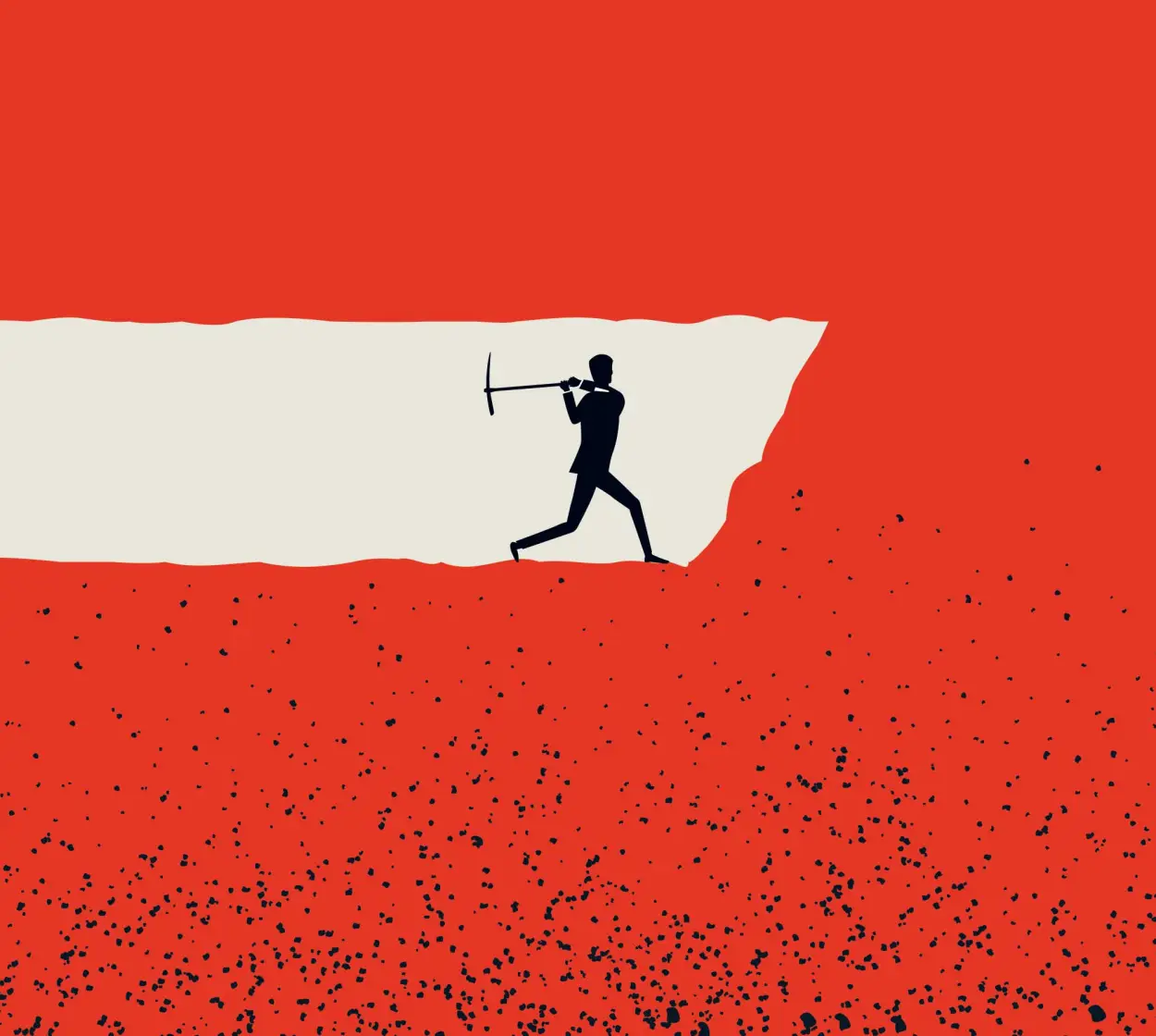
Powerful LinkedIn Banner Art Examples
In a sea of prospective employers, it’s never been more important to stand out. How? With top-notch LinkedIn banner art, of course!
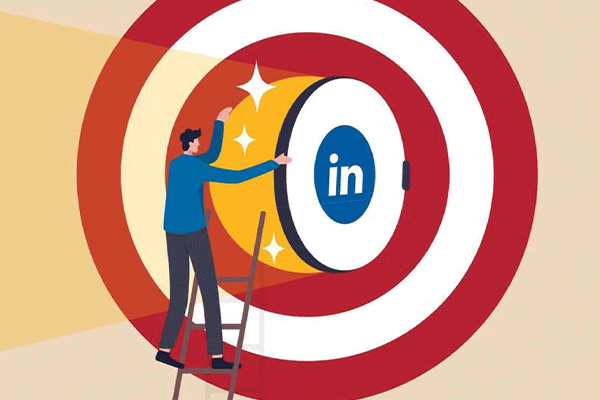
Erhöhen Sie die Click-Through-Funktion mit speziell entwickelten LinkedIn-Anzeigen
LinkedIn hat in den letzten Jahren eine große Renaissance erlebt und ist wieder der Ort, um Fachleute in jeder Branche zu erreichen. Verleihen Sie Ihrem Ziel und steigern Sie den ROI mit diesen Pro-Tipps für LinkedIn-Anzeigen.
Häufig gestellte Fragen zu LinkedIn-Covern
LinkedIn cover photos give you the chance to add something extra to your professional profile—and there are all kinds of extras you could add! Some people use this space as nothing more than background, just to set a particular mood for their profile. Others use it to show off their design skills by featuring their own artistic creation or visual work. Still others use it to show solidarity with a cause they believe in, such as allyship or equal rights. Last but not least, another fantastic use of this space is as a direct call to action—perfect for consultants, coaches, or really anyone with a B2B sales funnel.
To change your LinkedIn cover photo, log into LinkedIn. In the upper right corner, click the arrow under Me to open the dropdown menu. Then click View Profile. With your profile open, click the camera icon (if you've never uploaded a cover photo) or the pencil icon (if you currently have a cover photo but want to change it). If you already have a photo, then you can use the built-in tools to reposition it, adjust the zoom, or add a filter. If you don't have a photo yet, then select one of LinkedIn's default photos or upload your own—the one you just made in Create, perhaps?
The correct dimensions for a LinkedIn cover photo are 1128 x 191 pixels. (FYI: the cover photo is also sometimes referred to as a "banner.") Whatever you call it, your LinkedIn cover photo is more than a background element. The smartest networkers use this space to reinforce their brand, highlight their skillset, and make a direct appeal or call to action. The cover photo may be narrow, but it's more than enough space to draw attention and make a compelling offer.